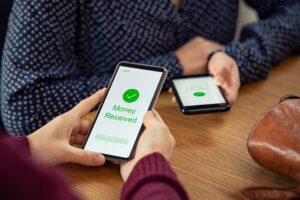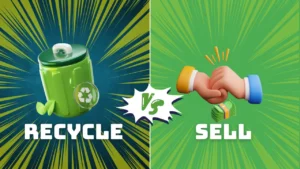Are you tired of your old phone? Has it stopped working altogether? Maybe you’d just like to get in tune with the times and enjoy the latest technology that iPhones offer. Any way you look at it, when it’s time for a new phone, you can sell your old phone online and purchase a new one. It’s important, however, that you first transfer data from an old iPhone and then wipe it clean.
To help you successfully move your information from one phone to the next, we’re going to offer a bit of guidance. There are several ways to go about transferring information, but to save time, we’ll talk about the most commonly used method here. The direct transfer method may be the fastest and easiest way of moving information from one phone to the next.
Transferring Information from Your Old iPhone to Your New One
This direct transfer method comes to you courtesy of Apple.
Before we begin, make sure your phone has been upgraded to the latest software version, iOS 15. Both phones should be plugged in – your old one and your new one – since the transfer could take a while. Make sure there is enough charge in each phone and that you have a steady Wi-Fi connection.
Phone Data Transfer Steps
- From the list of options in Settings, choose General.
- Tap Reset or Transfer (probably at the bottom of the page)
- Since you’re transferring your data to your new phone, choose that option in the next step. Follow the prompts for transfer. Remember, the transfer can take some time (even an hour is not unheard of).
- Once the transfer is complete, look for Erase All Content and Settings at the bottom of the page and tap it.
- When prompted, enter your passcode.
- You’ll see Erase This iPhone on the next screen, at the top. The blue Continue button should then be tapped.
- To turn off Find My, you’ll be asked to enter your account password (Apple ID/iCloud).
- In the top right corner, once this is done, tap Turn Off.
- Finally, look for the Erase iPhone button/pop-up and tap it.
- Eventually, the original Welcome Screen will appear… and you’re done.
Other Transfer Methods
In addition to the method of information transfer detailed above, there are several ways to go about transferring the information from your old iPhone to the new one. These are as follows:
- There is a special app you can use if you are currently the owner of an Android phone and want to transfer your information to an iPhone.
- You can use a PC or Mac to move all of your information to your new iPhone.
- You can restore a recent iCloud backup to your new iPhone.
Now That You Transferred All Your Information to Your New Phone…
Now that all of the information from your old iPhone has been transferred to your new one, it’s time to turn that old used-up phone into a payday! Did you know that moments after your old phone is received by MLG Cash, you can receive a receipt and payment? It’s true. When you return your phone in person, you can get paid immediately. Wondering how to sell your old phone online? It’s easy.
Contact MLG Cash. After you complete our online questionnaire, we’ll give you a QR code. Follow the easy instructions to get your phone cleared. Bring your device to the closest UPS store, and you’re all set. You’ll see your payment In your PayPal account or Walmart Cash Pickup. For those who want to trade in their phones, this is the easiest and safest way.